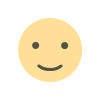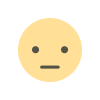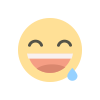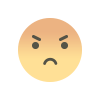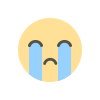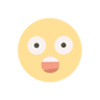WooCommerce Login As Customer: Enhance Customer Support and Improve Sales
WooCommerce Login As Customer: Enhance Customer Support and Improve Sales
Introduction
Providing excellent customer service is crucial for any online store. However, assisting customers with checkout issues, product selections, or order modifications can be challenging when relying solely on their descriptions of the problem. The WooCommerce Login As Customer feature solves this by allowing store administrators to log in as a customer directly from the backend.
This functionality enables store owners, support agents, and administrators to assist customers efficiently by managing their orders, modifying account details, and completing purchases on their behalf. This guide covers the benefits, setup process, and best practices for using this feature in WooCommerce.
Benefits of Logging in As a Customer
The ability to log in as a customer offers multiple advantages for WooCommerce store owners:
- Efficient Customer Support – Resolve login issues, assist with checkout problems, and update account details quickly.
- Faster Order Management – Place orders on behalf of customers who are unable to complete the checkout process.
- Personalized Shopping Assistance – Help customers select products, apply discounts, or configure product options.
- Reduce Cart Abandonment – Recover lost sales by completing transactions for customers facing payment or technical difficulties.
- Improved Customer Experience – Provide hands-on assistance without asking customers to share sensitive information like passwords.
How to Enable "Login As Customer" in WooCommerce
WooCommerce does not include a built-in Login As Customer feature. However, it can be added using plugins. Here’s how you can enable and use it:
1. Choose a Suitable Plugin
Several WooCommerce plugins offer login-as-customer functionality. Some of the best options include:
- Shop as a Customer for WooCommerce – Allows admins to log in as customers and create orders.
- User Switching – Enables quick switching between administrator and customer accounts.
- WooCommerce Login as Customer – Provides a dedicated option to log in as a customer from the admin panel.
2. Install and Activate the Plugin
- Log in to your WordPress dashboard.
- Go to Plugins > Add New.
- Search for your preferred Login As Customer plugin.
- Click Install Now, then Activate the plugin.
3. Configure the Plugin Settings
- Navigate to WooCommerce > Settings.
- Locate the Login As Customer tab (this may vary depending on the plugin used).
- Adjust settings such as access permissions (e.g., allow only administrators to use the feature).
- Save changes.
4. Log in As a Customer
- Go to WooCommerce > Customers or Users > All Users.
- Find the customer you want to log in as.
- Click the Login As Customer button next to their name.
- You will be redirected to the store’s front end as the selected customer, where you can manage their account, place orders, or troubleshoot issues.
Use Cases for WooCommerce Login As Customer
1. Assisting Customers with Checkout
Many customers struggle with checkout issues due to payment failures, incorrect shipping details, or technical problems. Instead of guiding them through troubleshooting steps over email or chat, store admins can:
- Log in as the customer.
- Add the necessary products to the cart.
- Apply any discounts or promotions.
- Complete the checkout process on their behalf.
2. Managing Customer Accounts
Store owners can:
- Update shipping or billing addresses.
- Modify email preferences.
- Reset passwords or change login credentials.
- Apply store credit or discount codes.
3. Creating Orders for Offline Customers
For customers who place orders via phone or email, store administrators can:
- Log in as the customer.
- Add products to the cart.
- Choose an appropriate payment method (such as manual bank transfer or cash on delivery).
- Generate an invoice or order confirmation email.
4. Recovering Abandoned Carts
- Identify customers who left items in their cart.
- Log in and verify whether they need assistance.
- Complete the order with their consent, helping to recover lost sales.
5. Handling Subscription or Membership Issues
If a store offers subscriptions, memberships, or recurring payments, admins can:
- Renew or cancel subscriptions.
- Modify payment methods for upcoming renewals.
- Troubleshoot failed payments on behalf of customers.
Best Practices for Using "Login As Customer"
While this feature is useful, it should be used responsibly. Follow these best practices:
- Respect Customer Privacy – Never misuse access to personal information or modify accounts without customer consent.
- Restrict Admin Access – Limit login permissions to authorized roles (e.g., administrators and customer support representatives).
- Keep a Log of Actions – Use an activity log plugin to track when admin users log in as customers to ensure transparency.
- Use Secure Authentication – Ensure that admin accounts are protected with strong passwords and two-factor authentication (2FA) to prevent unauthorized access.
- Inform Customers When Needed – If changes are made to their account or orders, send a notification to keep them informed.
Troubleshooting Common Issues
1. Cannot See the "Login As Customer" Option
- Ensure the plugin is properly installed and activated.
- Check if the user role assigned to the admin account has permission to log in as customers.
2. Getting Logged Out Immediately After Switching Users
- This may be caused by a caching plugin. Try clearing the cache or excluding WooCommerce sessions from caching.
3. Plugin Conflict Issues
- Disable other plugins temporarily and test if the Login As Customer feature works correctly.
- Ensure the WooCommerce plugin is updated to the latest version.
4. Unable to Place Orders for Customers
- Check whether the correct payment methods are enabled.
- Verify if guest checkout is disabled (some plugins require users to have an account).
Measuring the Impact of Using "Login As Customer"
To track how effectively this feature improves customer support and conversions, store owners should monitor:
- Customer Support Efficiency – Analyze how many support requests are resolved faster due to direct logins.
- Conversion Rates – Compare abandoned cart rates before and after using this feature to see if more orders are completed.
- Customer Satisfaction – Collect feedback from customers who received assistance through this method.
- Time Saved on Order Processing – Measure the time saved by logging in and completing orders instead of guiding customers through the process manually.
Conclusion
The WooCommerce Login As Customer feature is a valuable tool for improving customer support, managing orders, and reducing cart abandonment. By logging in as customers, store admins can provide hands-on assistance, personalize shopping experiences, and ensure seamless transactions.
When implemented responsibly, this feature enhances customer satisfaction and boosts sales, making it an essential addition to any WooCommerce store.
What's Your Reaction?